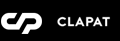Page Templates
Newave categorizes pages depending on their settings and templates. The four page groups are:
- Main Page – A page defined with One Page Template. There should be only one page defined with this template. This page should pe set as Front Page in Settings - Reading
- Sections – The sections are pages defined as sections in the page options and which are building blocks of the main page. These pages should have This is a page section flag set to yes and should be created with the Default template.
- Blog Pages – Pages defined with Blog or Blog Template templates. These pages should have This is a page section flag set to no. See Page Options below for more details.
- External (or separate) pages – These pages should This is a page section flag set to no therefore it tells Newave they are not to be included in the main page but opened as external page. They are created with Default template.
Page Options
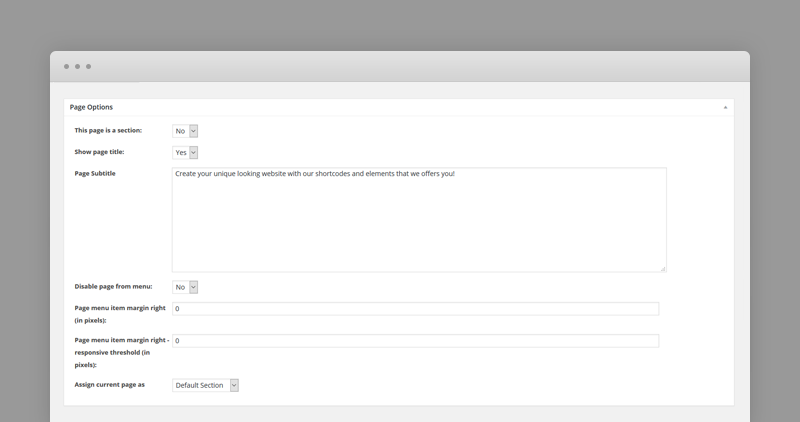
- This page is a section – If this page is a section (included in the main page ) or an independent, external page.
- Show page title – Shows or hides the page title
- Page Subtitle – Specify a subtitle for this page.
- Disable this page from menu – Do not include this page in the front page menu, even though is has been included in the main menu. Including a section page in the main menu is important to specify the order of the sections, but they may not appear in the front page menu. See >>Building the Main Page chapter for more details
- Page menu item margin right (in pixels): – Specify the margin right in pixels for the menu item corresponding for this page. This setting is valid only if first version of the header layout is selected in Header Settings. The page must be included in the Main menu and Disable this page from menu set to no
- Page menu item margin right - responsive threshold (in pixels): – Specify the margin right in pixels for the menu item corresponding for this page for 1000 and 3000 px width thresholds. This setting is valid only if first version of the header layout is selected in Header Settings. The page must be included in the Main menu and Disable this page from menu set to no
- Page assigned as – Default, Home, Portfolio, Parallax or Contact Section. These settings are ignored if the page section is set to no in which case default section settings are considered.
Section Options:
- Default Section – Background color (useful to specify alternate colors between sections) and container type
- Home Section – Configurable in Theme Options - Home Settings
- Portfolio Section – Holds portfolio items. Before creating a Portfolio section, make sure you've added Portfolio items via Portfolio Post type.
- Parallax Section – Section with parallax image background
- Contact Section – Section with contact form and Google map; configurable in Theme Options - Contact Settings. You can specify the page background and if page content overlays the google map.
- Blog Section – Section containing the blog posts. The number of posts being displayed can be set in Theme Options -> Blog Options
External Page Options:
An external page is a page which is not marked as section of the one pager.
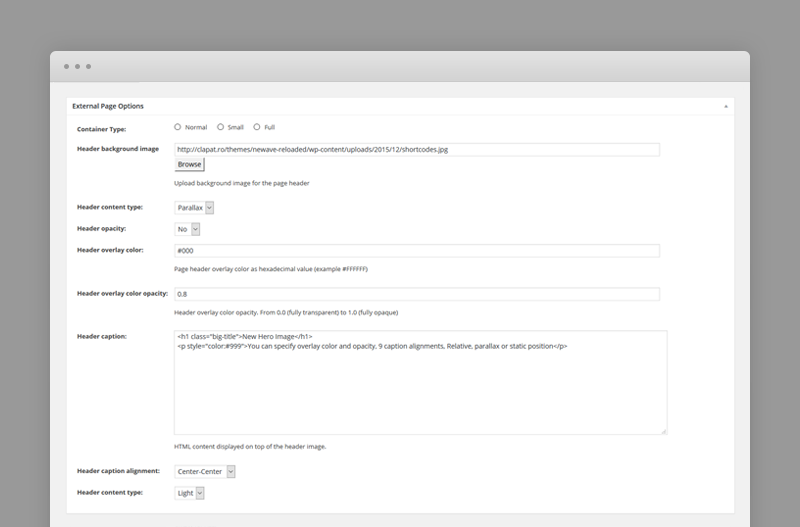
- Container Type – Normal, small, full
- Header image – Hero (header) image for this page. If not specified the hero section will not be included.
- Header position – Normal, parallax or static
- Header overlay color – Page header overlay color as hexadecimal value (example #FFFFFF)
- Header overlay color opacity – Header overlay color opacity. From 0.0 (fully transparent) to 1.0 (fully opaque)
- Header caption – HTML content displayed on top of the header image
- Header caption alignment – Alignment of the HTML content displayed on top of the header image
- Header content type – Light or dark
Building the Main Page
The Main Page is a page defined with One Page Template.
There should be only one page defined with this template. This page should pe set as Front Page in Settings - Reading.
It does not hold any content by itself, it is build exclusively from sections.
A section is a page with This page is a section set to yes and Default template.
There are four section types: Default, Home, Portfolio, Parallax or Contact Section.
The order of the sections is determined by the order in which appear in the Main menu. Therefore, in order for a section to be displayed in the main page it should be included in the Main menu. If Disable this page from menu is set to no, it is displayed in the main page but excluded from the front page menu.
Any page can be included the main menu; however only sections are included and displayed within the main page container.
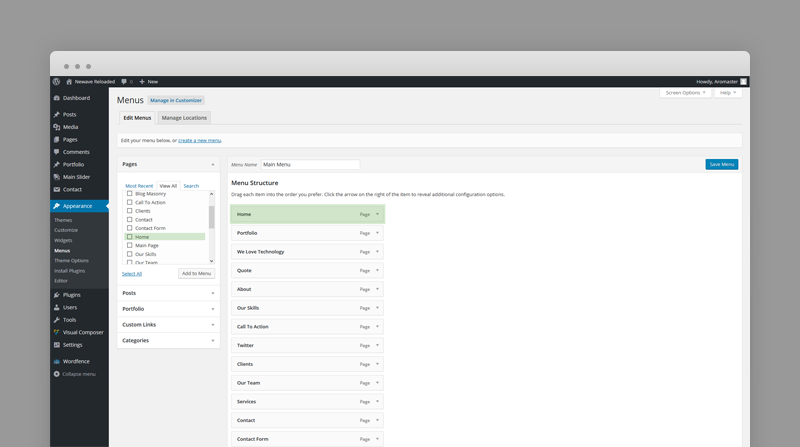 There can be as many section types as needed with the exception of Home Section type which has to be unique and configured through Theme Options - Home Settings. This section should be added first in the Main Menu.
There can be as many section types as needed with the exception of Home Section type which has to be unique and configured through Theme Options - Home Settings. This section should be added first in the Main Menu.
Main Slider
Main slider is the slider displayed as home section of the main page if the Home Layout Type option is set to Main Slider in Theme Options - Home Options.
Slides can be created as custom types using the admin sidebar menu and reordered using the post types order plugin or any other plugin facilitating custom types ordering.
The slide content is captioned over the slider's image, so you can add any html content overlaying the slide.

Each slide has the following options:
- Background Image – Specifies the header background image of the slide.
- Background Repeat – if the background image is a pattern set this to 'Yes'.
- Overlay Color
- Overlay Color Opacity – Specifies the opacity of the overlay color.
- Caption Alignment – Caption Alignment.
- Caption Content Type – Dark for darker content color or Light for lighter content. The logo will change with this setting.
Portfolio Post Options
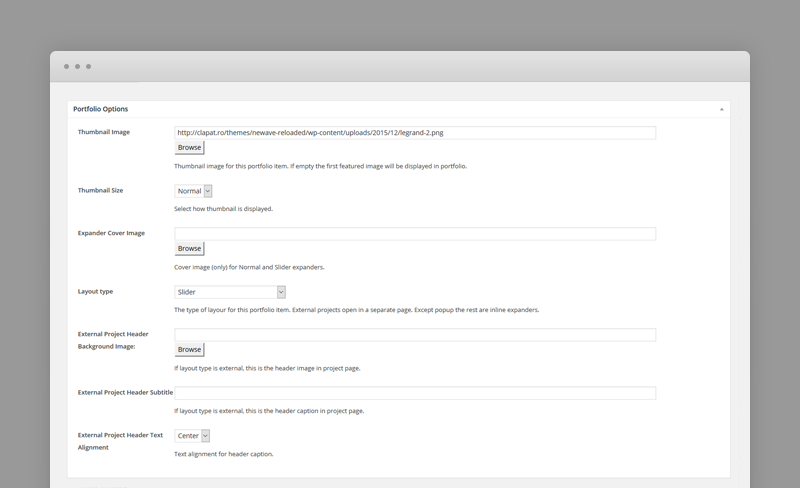
Every portfolio item will be included in the portfolio section(s) of the main page as long as they have a featured image, so, ideally, each item will have a featured image.
Portfolio items can be divided in two categories: inline (expanded / collapsed inside the portfolio section) and external (displayed in a separate page).
Inline portfolio items have also four different types: normal, with slider, with full slider and with image pop-up
Portfolio Post Options:
- Thumbnail Image – Thumbnail image for this portfolio item. If empty the first featured image will be displayed in portfolio.
- Thumbnail Size – Select how thumbnail is displayed in portfolio section (normal or big thumbnail).
- Expander Cover Image – Cover image (only) for Normal and Slider expanders.
- Layout Type – Portfolio item layout.
- Normal - inline portfolio item with normal content
- Slider - inline portfolio item with slider and content. The slides are the featured images.
- Full Screen Slider - inline portfolio item with full screen slider. The slides are the featured images.
- External - portfolio item that opens in a separate page.
- Image Popup - portfolio item that opens as popup image.
- External Project Header Background Image: – Specify the header background image for an external portfolio item page
- External Project Header Subtitle – Specify the header background image for an external portfolio item page
- External Project Header Text Alignment – Specify the text aligment for an external portfolio item page
Blog Post Options
Blog pages and single post pages will display the blog sidebar defined in the Appearance - Sidebars. Newave supports multiple posts types. In addition to the post, content you can specify several additional options depending on each type
- Standard – You can create posts with text only or an image post in which case you specify a featured image.
- Gallery – Specify multiple featured images
- Link – Specify the link URL
- Quote – Specify the quote html code for the post
- Audio - Input the audio embedded code
- Video - Input the video embedded code
Shortcodes
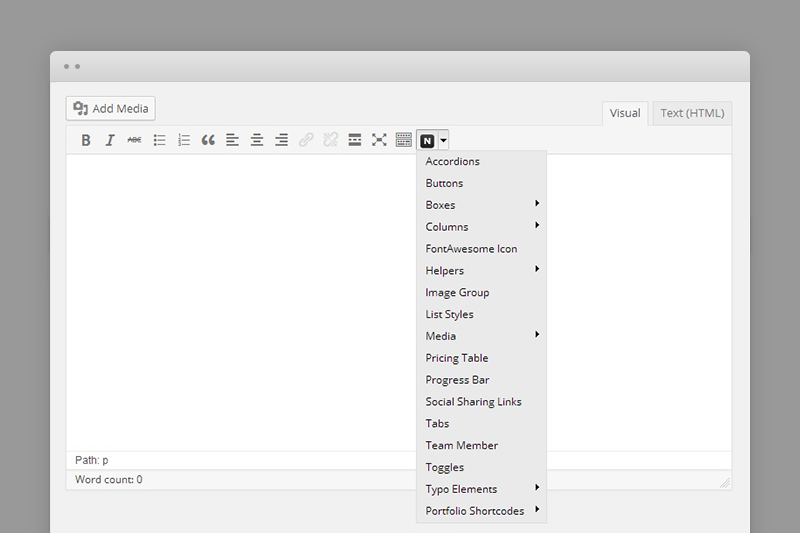
Newave comes pre-packed with a number of shortcodes allowing you to add styled content to your site with little effort. Conveniently, the available shortcodes have been included in a menu and shortcode editor. When creating a page or post, click the black N icon in the tinymce editor to reveal a list of shortcodes
Several shortcodes worth mentioning that are Newave specific:
- Portfolio Shortcodes – Shortcodes useful building portfolio external pages.
- Small Title – h5 title, border and content text
- Text Primary Color – Text with the primary theme color
- Tweet Box – Shortcode to get the latest tweets. Parameters: tweet counts and twitter username. Must configure oAuth Twitter Feed for Developers plugin first.
Visual Composer
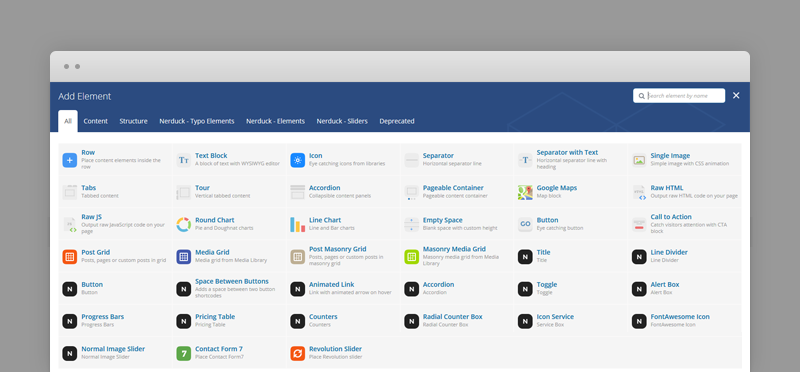
Newave is tightly integrated with Visual Composer editor, therefore if you chose to install Visual Composer, the Newave shortcodes will readily available among Visual Composer elements. We mapped almost all the Newave shortcodes to Visual Composer elements, however some of them are complex in structure and Visual Composer has some limitations when it comes to shortcode mapping. Tabs and Testimonial Carousel, for example, are only available through 'N' shortcode menu (accesible in visual editor).
WPML Compatible

As of version 1.3, Newave officially WPML certified. You can find Newave in the list of certified themes: http://wpml.org/documentation/theme-compatibility/
Translating theme options
When translating theme options (WPML->String Translation), please translate the slider's text slides and not the parameters such as Slider Speed, Slider AutoPlay or Slider Transition Type. The home slider will not recognize parameters translated in other languages.Follow the WPML configuration file shipped with the theme to see which options are translatable and which are not.
Language selector in the header menu
By default, the language selector is hidden from header menu, because of responsive issues. To re-enable it you just need to add
.menu-item-language {
display: block !important;
}
in your Theme Options -> Styling Options -> Custom CSS
Theme Translation
Newave is fully localized and it has included the generated PO (Portable Object) in /languages folder. It contains all the translatable strings used by the theme
Please visit the following links to learn more about translating WordPress themes:
http://codex.wordpress.org/Translating_WordPress
http://codex.wordpress.org/Function_Reference/load_theme_textdomain